Connecting to the school Wifi can be fast and simple: here are the steps you can follow to easily connect to the Wifi.
- From the home page, open Settings
- Tap on ‘Wifi’
- Multiple SD43 Wifi networks should pop up, click on the network ‘SD43-S’
- This should lead you to a login page. Enter your school username and password (your school Microsoft account login) and press ‘Log In’
- Ta-da! You should now be connected to the SD43-S Wifi – there should bc a blue checkmark right next to the SD43-S network. Keep in mind, though, that you can only have a max. of 2 devices on your school account login.
Note: There is a difference between the SD43-S, SD43-Guest and SD43 networks. SD43-S is the Wifi network for students, SD43-Guest is the network for people who are visiting the school (and are not students or teachers) and SD43 is the network for teachers or SD43 staff.
Quick Tip: If your device is not connecting to the Wifi, it could be because you already have 2 other devices that are connected on your school account. Try disconnecting one of your other devices.
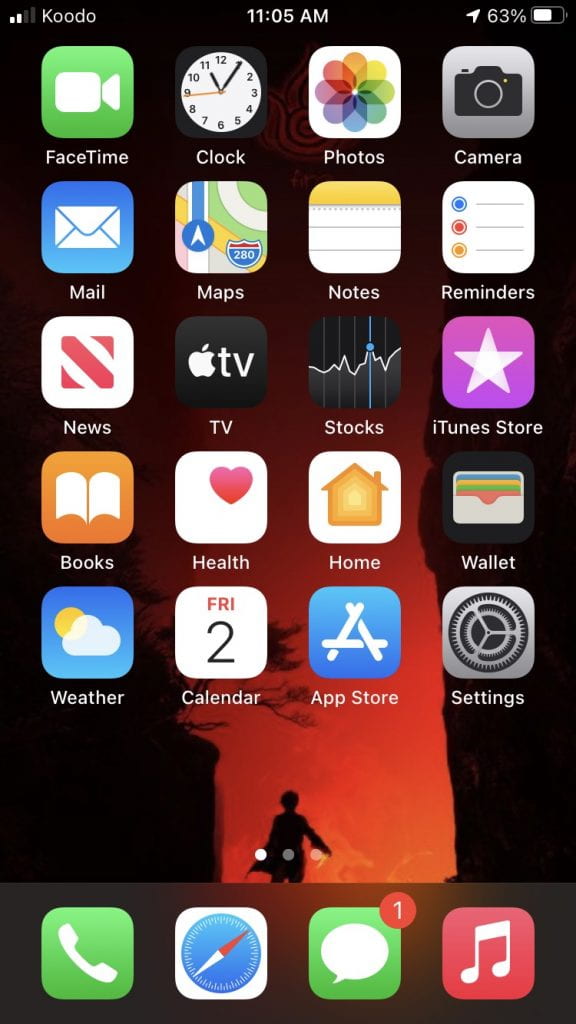
Go to Settings 
Settings –> Wifi 
Click on SD43-S 
Enter your school username and password 
Connected!

Recent Comments