Use Slide Over to work on an app that slides in front of any open app, or even over two open apps in Split View.
How to use Slide Over:
- Open an app.
- Swipe up from the bottom of the screen to open the Dock.
- On the Dock, touch and hold the second app that you want to open, then drag it to the screen.
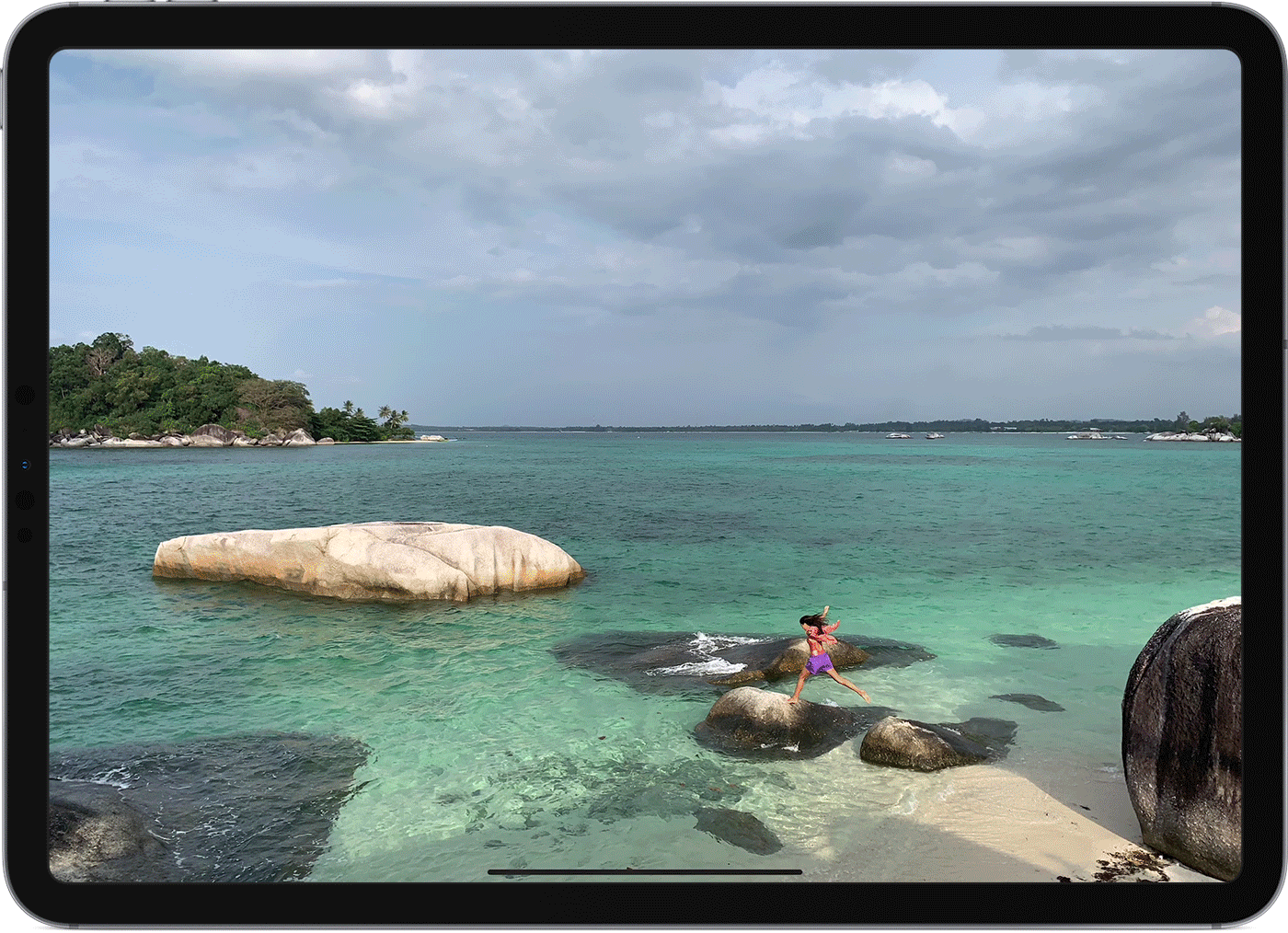
Use two apps at the same time with Split View
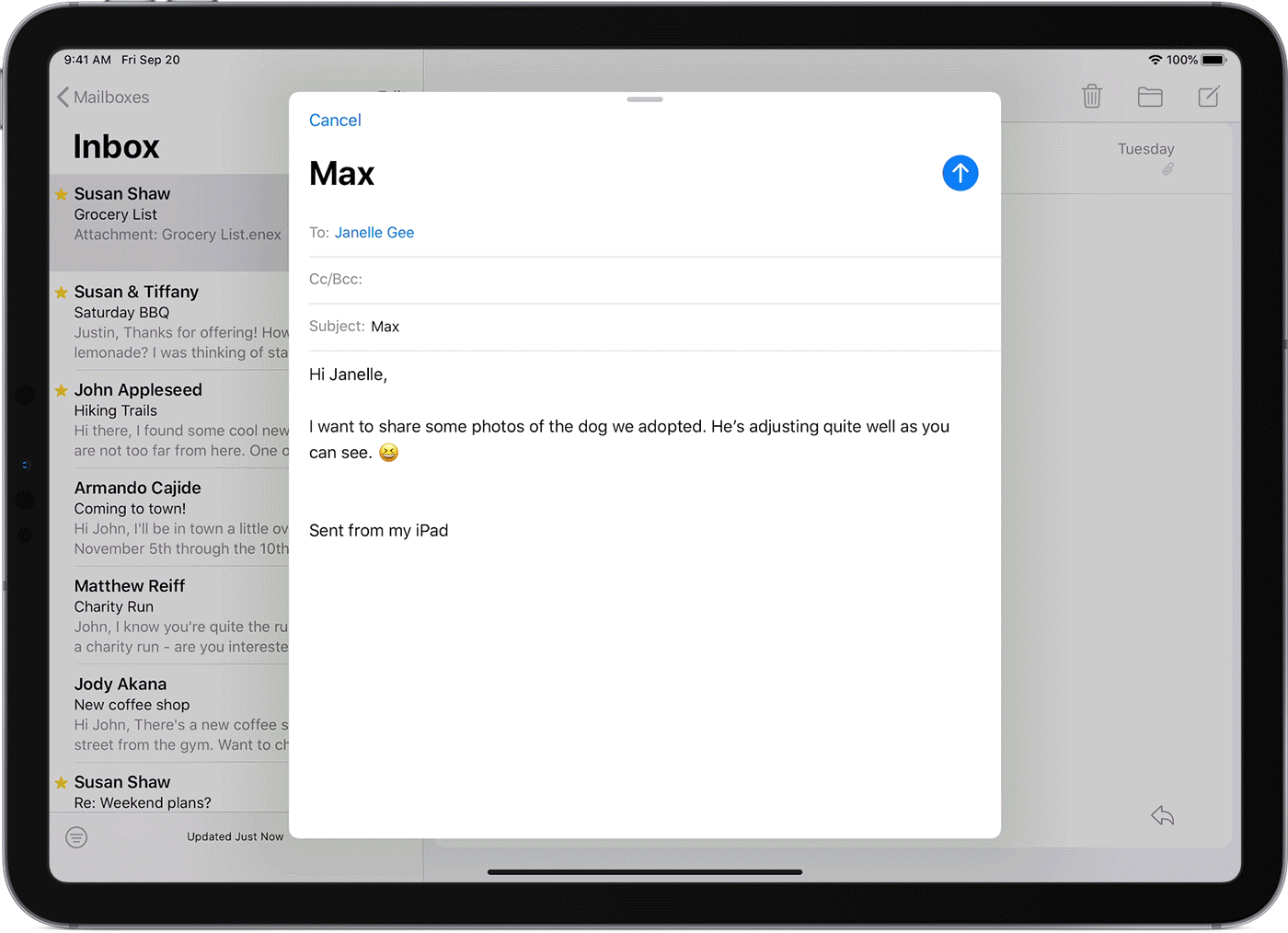
With Split View, you can use two apps at the same time. For example, you can view photos while you compose an email. Or look at a location in Maps while you search for vacation ideas in Safari.
How to use Split View:
- Open an app.
- Swipe up from the bottom of the screen to open the Dock.
- On the Dock, touch and hold the second app that you want to open, then drag it off the dock to the left or right edge of the screen.
How to adjust Split View:
- To give the apps equal space on the screen, drag the app divider to the center of the screen.
- To turn a Split View into a Slide Over, swipe down from the top of the app.
- To close Split View, drag the app divider over the app that you want to close.
Use Split View in Safari
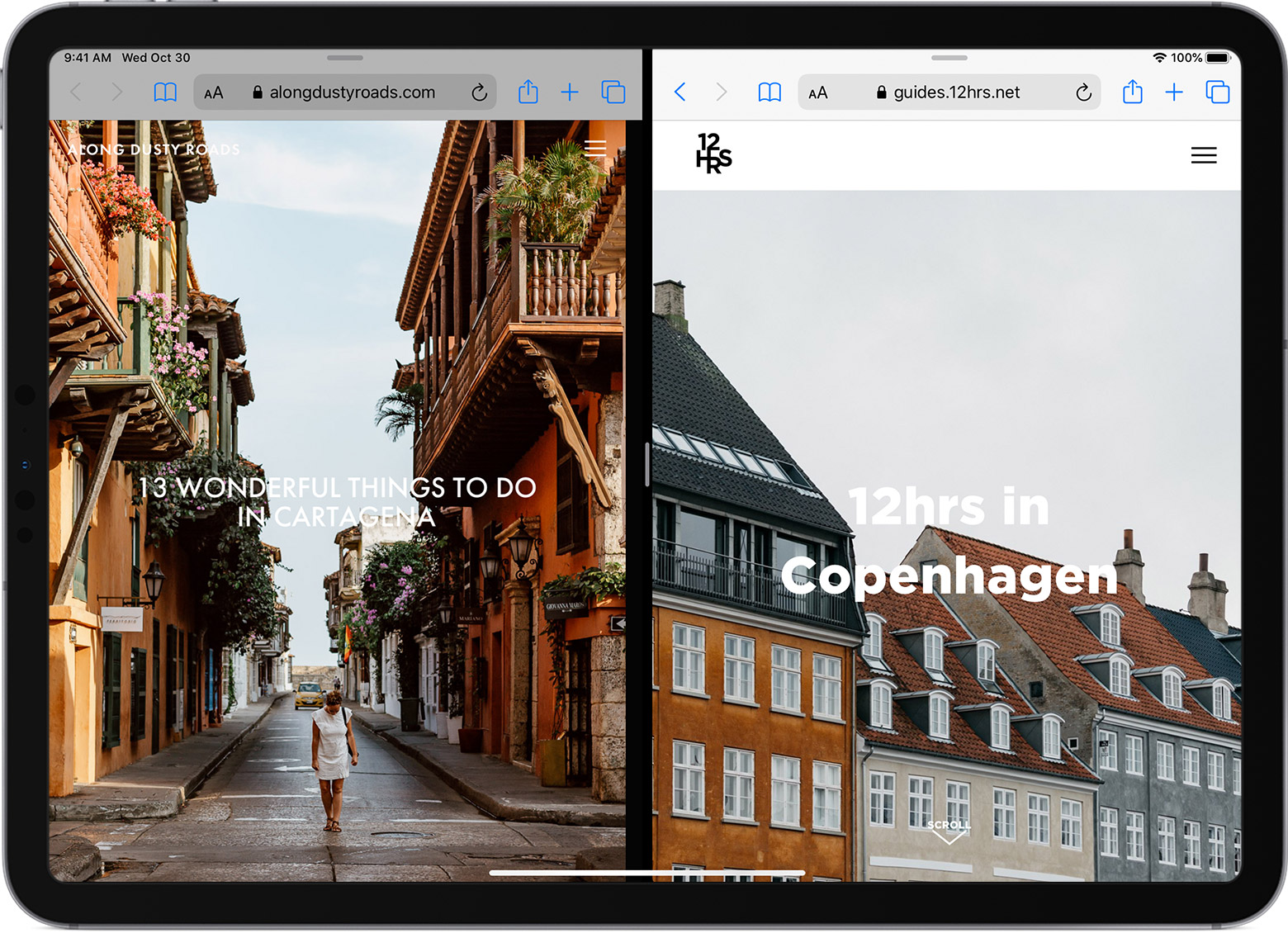
- Put your iPad in landscape mode.
- Open Safari.
- To see two web pages at the same time, do one of the following:
- Open the website in Split View: Touch and hold the tab, then drag it to the right-hand side of your screen.
- Open a blank page in Split View: Touch and hold
 , then tap Open New Window.
, then tap Open New Window. - Move a tab to the other side of Split View: Drag the tab left or right in the Split View.

Recent Comments