First, create a new note
- Open Notes.
- Tap the Compose button
 , then create your note.
, then create your note. - Tap Done.
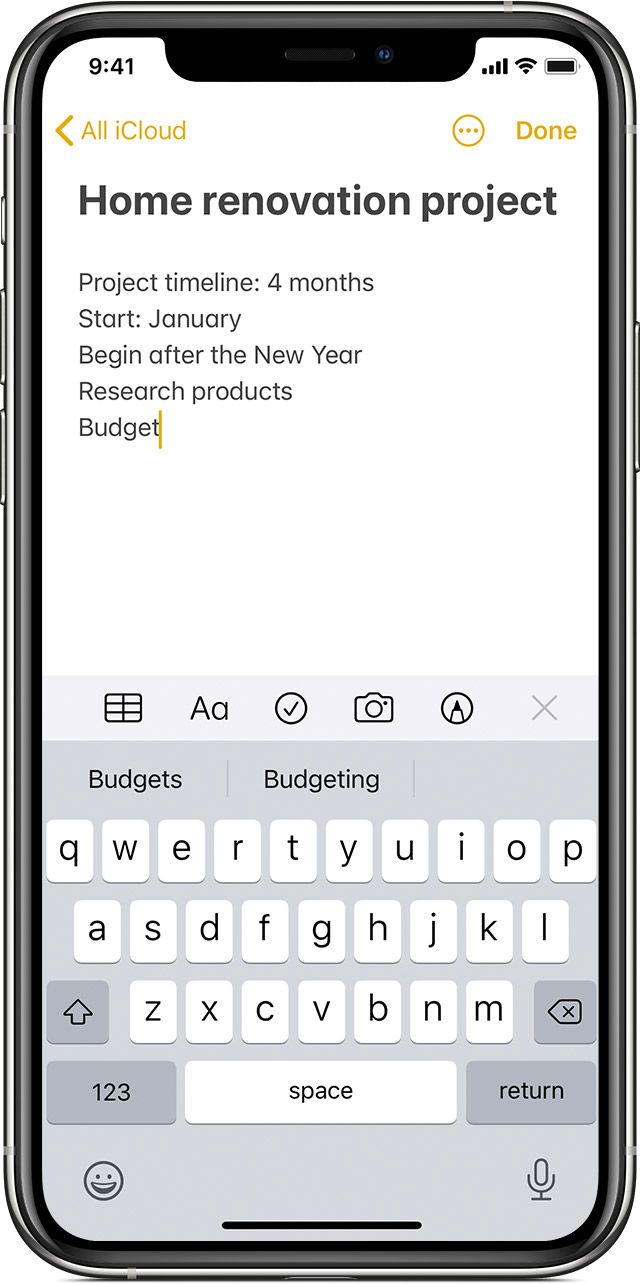
The first line of the note becomes its title. To change the formatting style of the first line, go to Settings > Notes > New Notes Start With, then select an option.
You can also quickly access Notes from Control Center. Go to Settings > Control Center, and add Notes. Then open Control Center and tap Notes to create a note. Or, just ask Siri to “Start a new note.”
Create drawings
- In a note, tap the Markup button
 .
. - Choose a color and a drawing tool, like the pencil or marker.
- Tap Done.
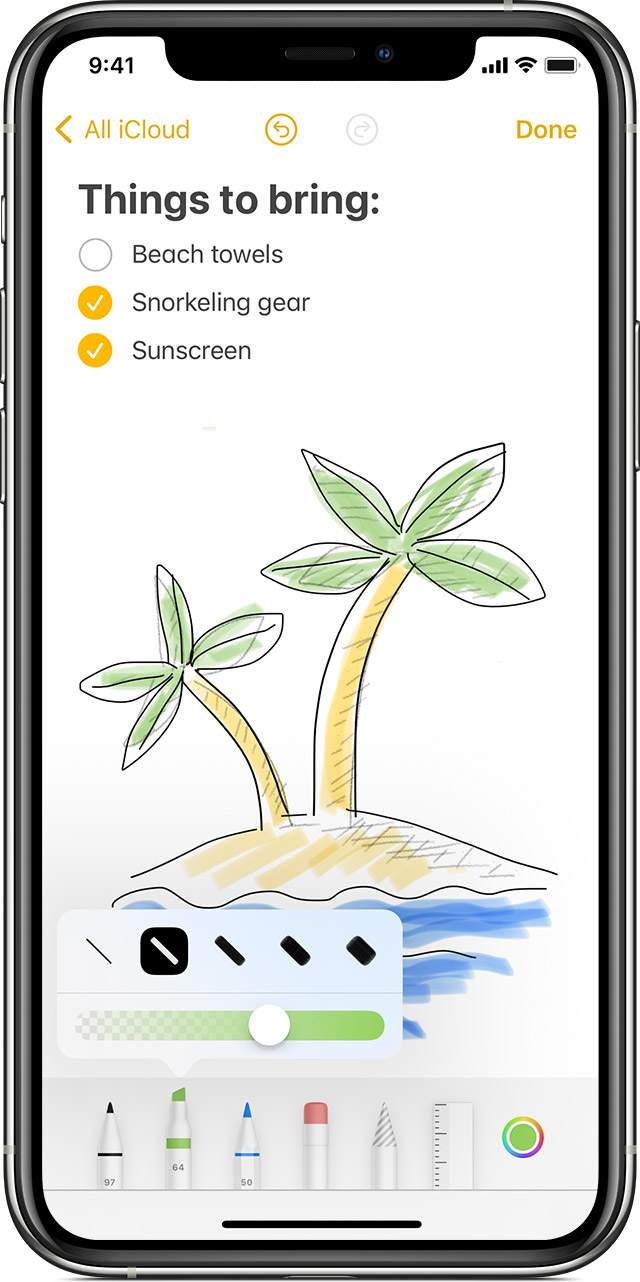
If you want to redo part of your drawing,
- tap the eraser, then tap the area that you want to erase.
- If you accidentally erase something, tap the Undo icon
 . You can also customize the thickness of your lines and the opacity of colors with the drawing tools.
. You can also customize the thickness of your lines and the opacity of colors with the drawing tools. - To make your drawing area larger or smaller, drag the yellow line at the top and bottom of your drawing to resize the area.
After you draw something, you can move it around.
Tap the lasso icon ![]() , trace a circle around the drawing that you want to move, then drag it where you want it.
, trace a circle around the drawing that you want to move, then drag it where you want it.
You can also use the Lasso to copy and paste parts of your drawing.
To Delete a note
- Swipe left over the note in the Notes list.
- Tap the Trash button
 .
.
You can also open the note, tap the More button ![]() , then tap Delete.
, then tap Delete.
To recover a deleted note, go to the Folders list and tap Recently Deleted. Tap the note that you want to keep, tap in the note, then tap Recover.

Recent Comments