To link your Surface and Android
Do you want to be able to access your Android smartphone’s SMS messages, photos, calls, notifications, and more, directly from your PC? Well, with the built-in Your Phone app on Windows 10, you can do just that.
To begin, you’ll need to download the Your Phone Companion app on your Android smartphone. Keep in mind; some Samsung smartphones may already have the Your Phone Companion (branded Link To Windows) preinstalled. If so, to open the Your Phone Companion app, head to Settings > Advanced settings > Link to Windows and then follow our guide from step 3.
- Download the Your Phone Companion app on your Android smartphone.
- Open the Your Phone Companion app on your Android smartphone.
- Tap Link your phone and PC to begin the setup process.
- Tap Sign in with Microsoft.
- Enter your Microsoft account email and password, then tap Next
- Tap Continue
- You will now be prompted to allow multiple different permissions. Tap Allow for each popup that appears.
- Tap Continue
- On your PC, open the Your Phone app
- On your Android smartphone, tap Allow to enable the connection between your PC and phone.
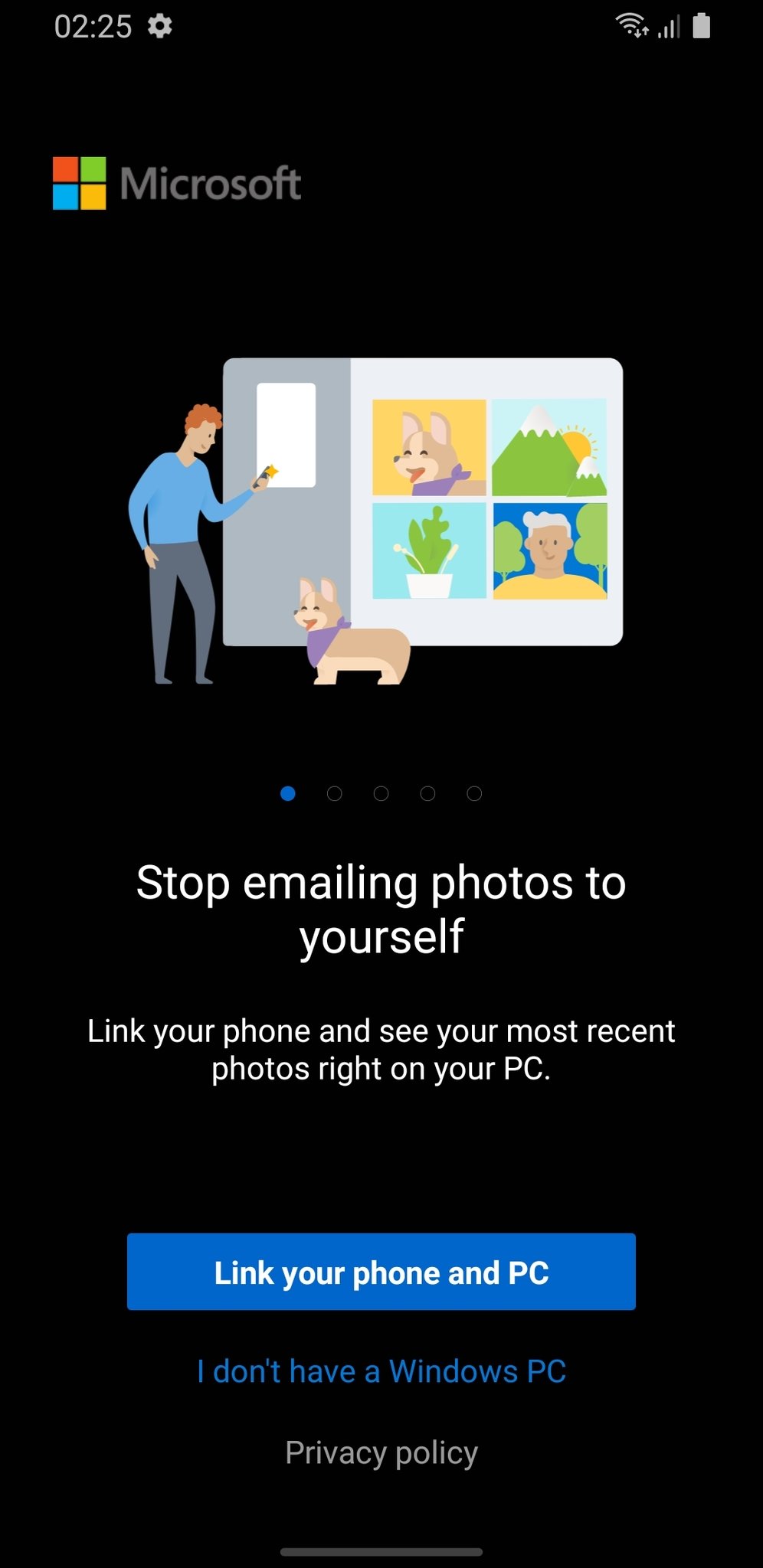
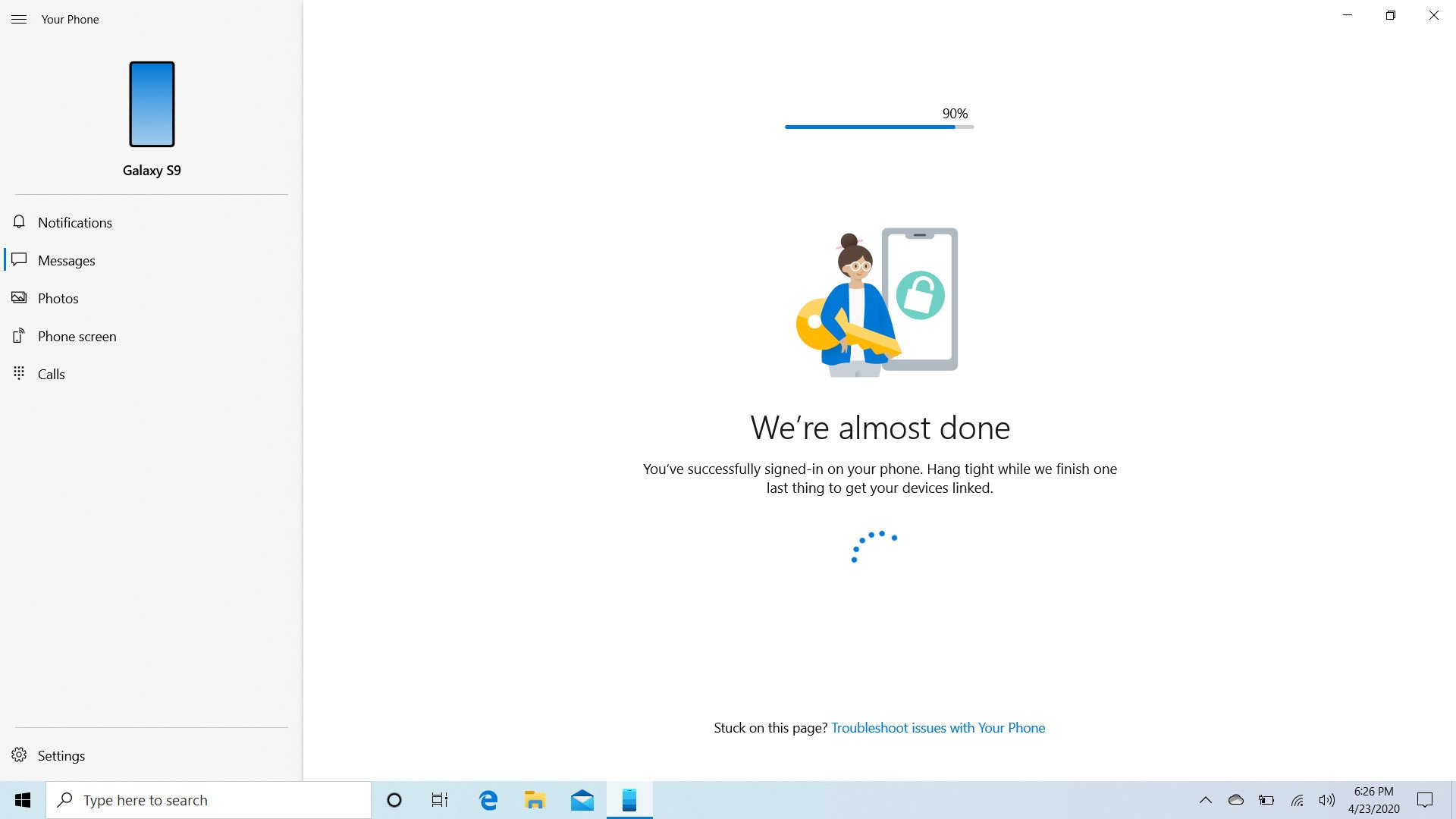

Recent Comments