How to share a document
You can share a document with other users by enabling Link Sharing.
A shared document is public and anyone with the link can access the document in their GoodNotes app to edit. You can disable Link Sharing at any time, which will revoke access to the document.
Enabling Link Sharing
To enable Link Sharing, follow the steps below:
- Open a GoodNotes document that you want to share.
- Tap on the Share icon in the navigation bar.
- Under Collaboration, tap on Collaborate.
- Enable the Link Sharing option.
- Wait a moment until your document is ready to be shared.
- After Link Sharing is enabled, tap Send Link to share the link or copy it to your clipboard. You can do so from the Collaboration menu where you can toggle link sharing, or by tapping on the Share icon in the navigation bar and on Send Link.
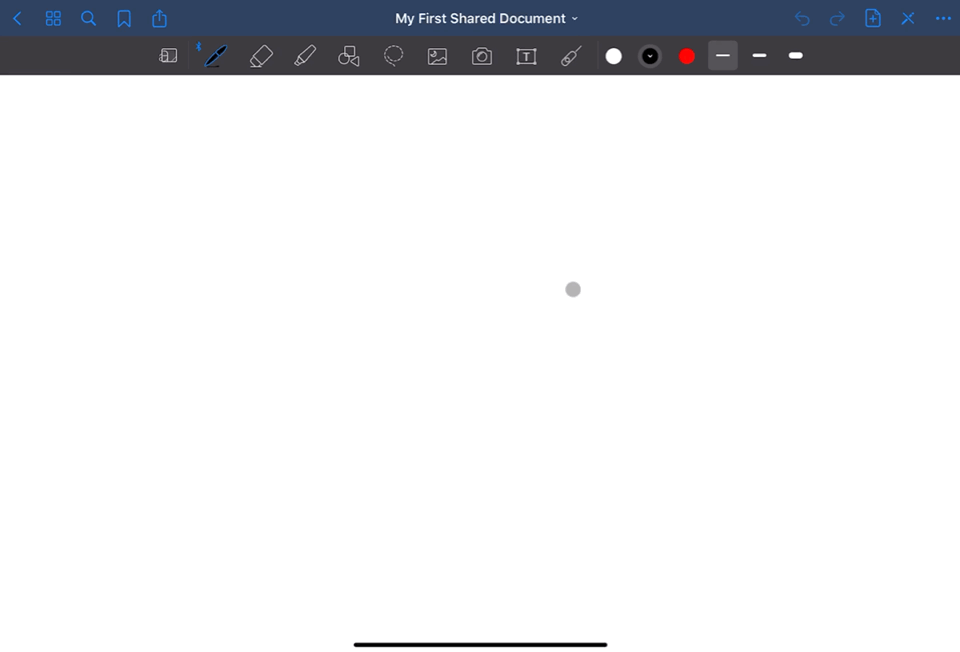
Accepting and opening shared documents
When someone else sends you a link to a shared document, open the link from an iOS/iPadOS device to open the document in your GoodNotes app directly. All shared documents (that you shared or that others shared with you) will appear in the “Shared” tab in the library view.
Disabling and managing access
To disable Link Sharing, follow the steps below:
- From the Shared tab in your library, tap on the down arrow next to the document and tap on Collaborate. If the document is already open, tap on the Share icon > Collaborate.
- Disable the Link Sharing option and confirm.
You can re-enable Link Sharing at any time, and the document will be accessible again. The users who previously accepted the shared document can access it again from the the shared URL but will need to re-download it.

Recent Comments